This section covers barcode and weighing scales settings.
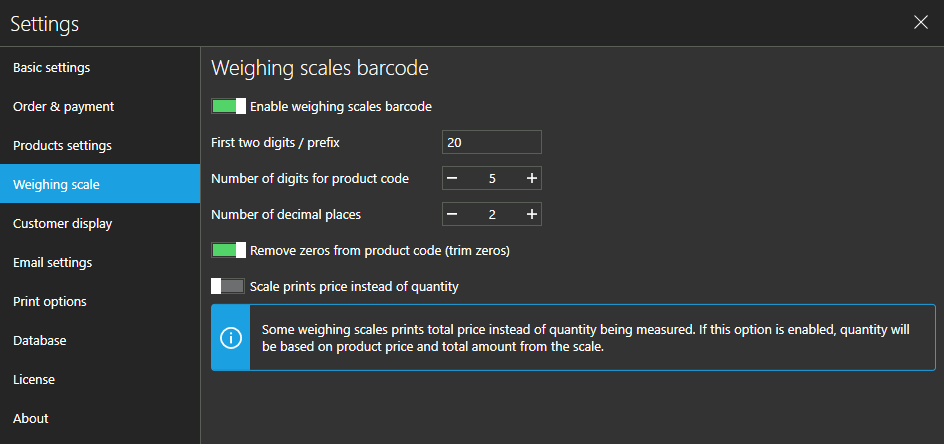
Enable weighing scales barcode
If enabled, Aronium will check for weighing scale barcode.
If this option is checked, additional options will be available for setup on this screen.
First two digits / prefix
Sets weighing scale prefix, used to identify weighing scale barcode.
The value is set by scale manufacturer or on the weighing scale itself.
Number of digits for product code
Sets the number of digits used for item / product code
Using product code instead of barcode
Remember that the barcodes will be dynamically generated by the weighing scale and they will be different every time (depending on the measured quantity), so the product will be matched by the code only.
To use the weighing scale barcodes properly, do not try to assign them to your products. Instead, make sure to enter the correct product code, the same one entered in the weighing scale for the same product.
Number of decimal places
Sets the number of decimal places generated by the weighing scale.
Trim zeros
If set, any leading zeros, generated by a weighing scale, will be removed from item code.
Warning - leading zeros
If "Trim zeros" option is enabled, item code (SKU) cannot begin with zeros (e.g. 00051).Otherwise, if "Trim zeros" option is disabled, item code (SKU) must be long exactly as it is set in "Number of digits for item code" field.
Price embedded barcodes
Some weighing scales are printing price instead of quantity. If you are equipped with this kind of weighing scale, you should turn on "Scale prints price instead of quantity" option.
This will instruct Aronium to calculate measured quantities based on a final price from weighing scale.
Example
Weighing scale prints a ticket similar to the one below.
Weighing scale measured 0.35 kg of a product with code "10001" and price of $120.00 per kilogram. The following settings were used to successfully calculate the price from this barcode:
Scanning the above barcode will add "Product 1" to the sale with the quantity of 0.35 kg, resulting in a total of $42.00.
Example barcode "2010001003502" breakdown
Here is the barcode breakdown you can map to the above settings:
- 20 - Prefix
- 10001 - Product code, 5 digits
- 00350 - Using 3 decimal places, "00350" is calculated as 0.350 kg
- 2 - Auto generated control code
